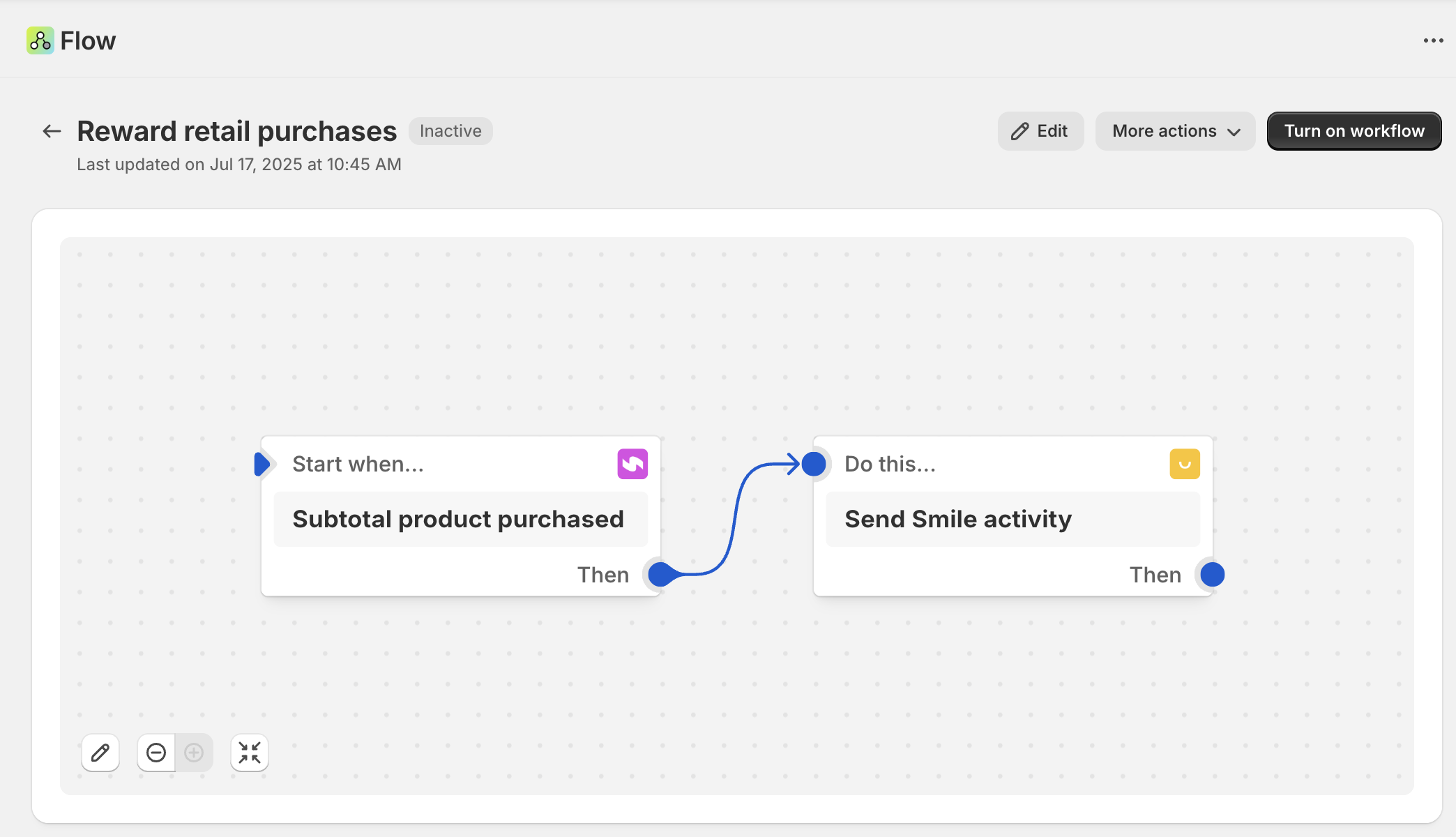Loyalty & Rewards
Reward purchases with Smile.io
Learn how to reward retail purchases with Subtotal and Smile.io
Add a custom activity
Select Developer Tools from your Smile.io Settings menu.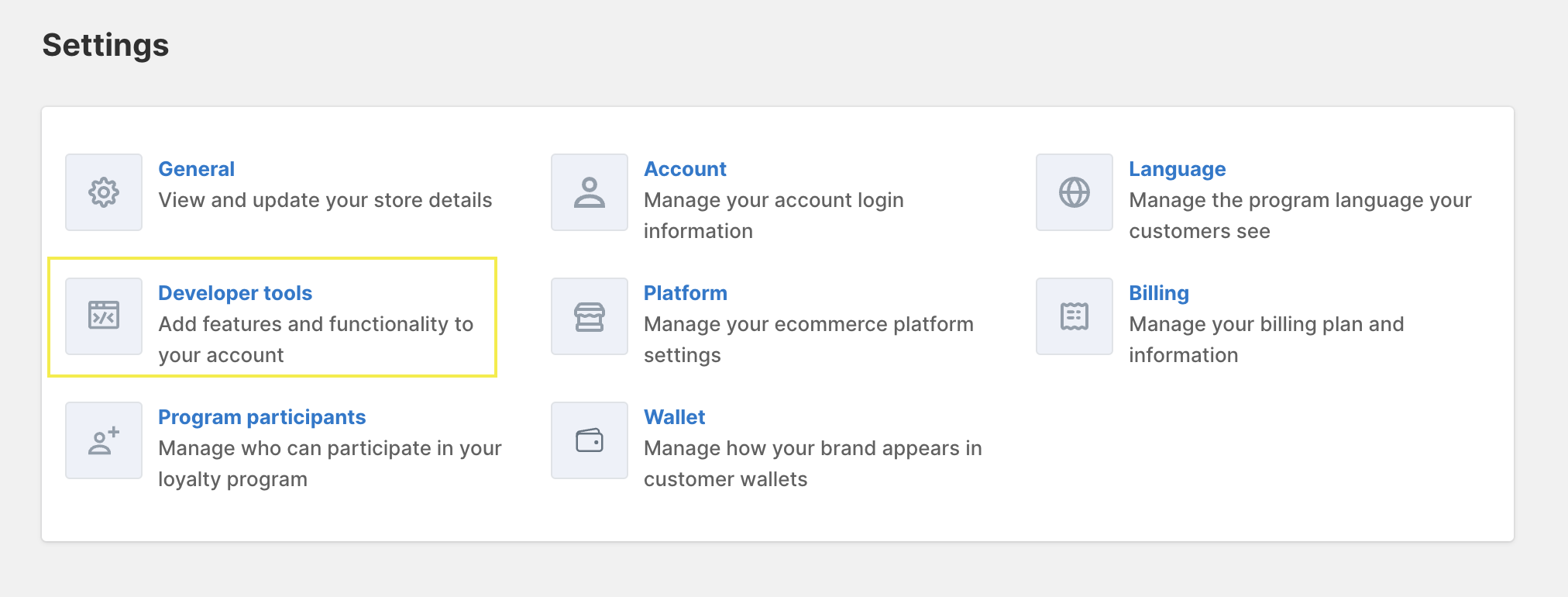 Click
Click Add a custom activity. Name your activity (e.g. Purchase from a retailer).
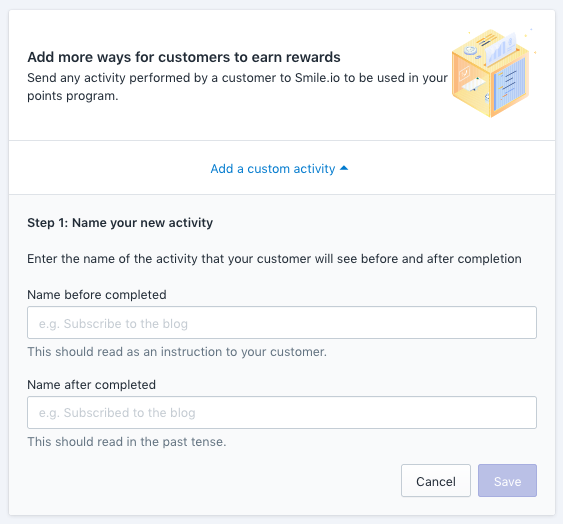 Click Save to activate your custom activity.
Click Save to activate your custom activity.
Create an earning rule
Navigate to the Program section in the Smile.io App Admin. SelectAdd ways to earn then select Purchase from a retailer.
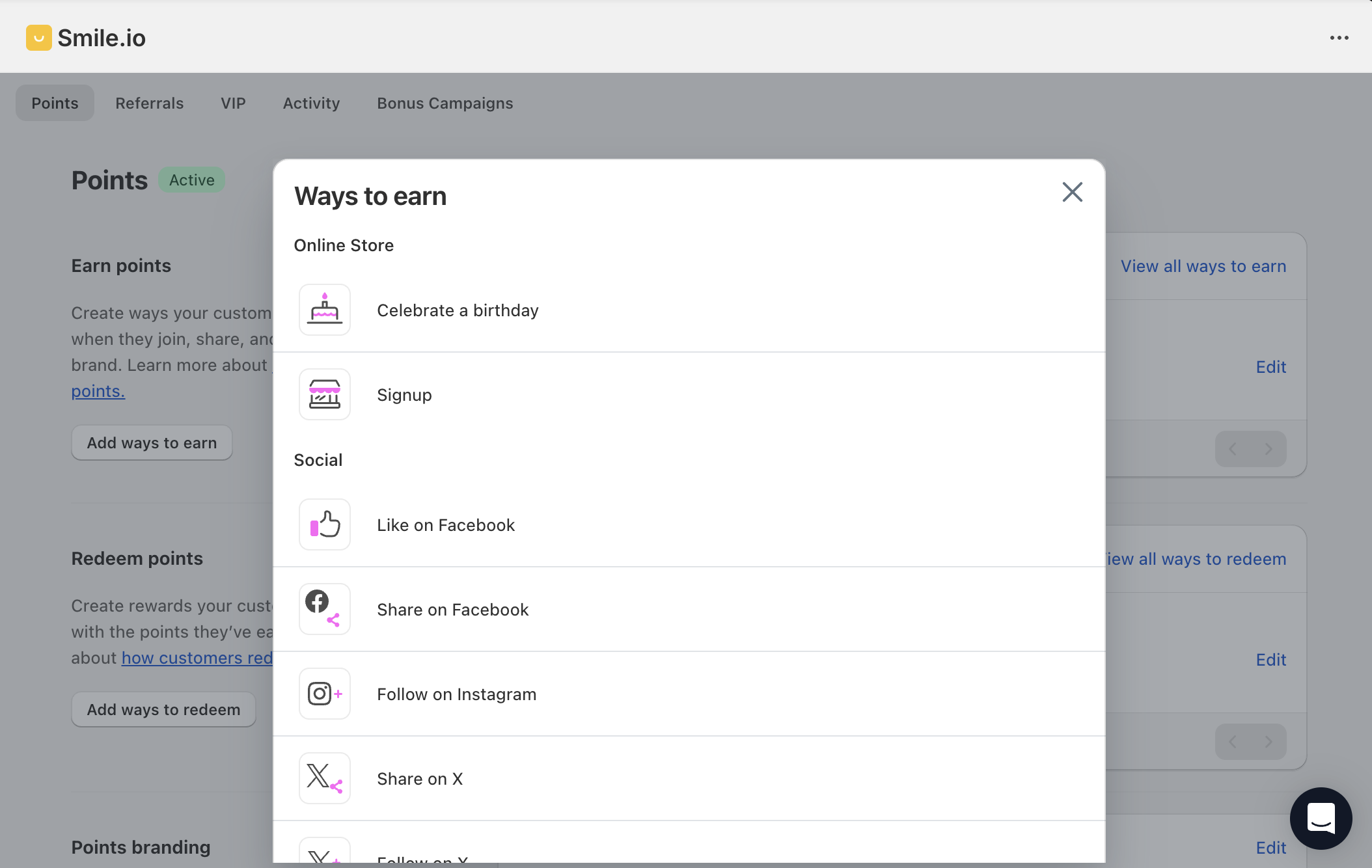
Create a new workflow
Open the Flow app in Shopify Admin and clickCreate workflow then Select a trigger.
Select a Subtotal trigger
Subtotal makes triggers available for key events that happen on Subtotal’s system. This makes it easy for you to take actions on these events. For example, when an account is linked or a product is purchased in a retail store.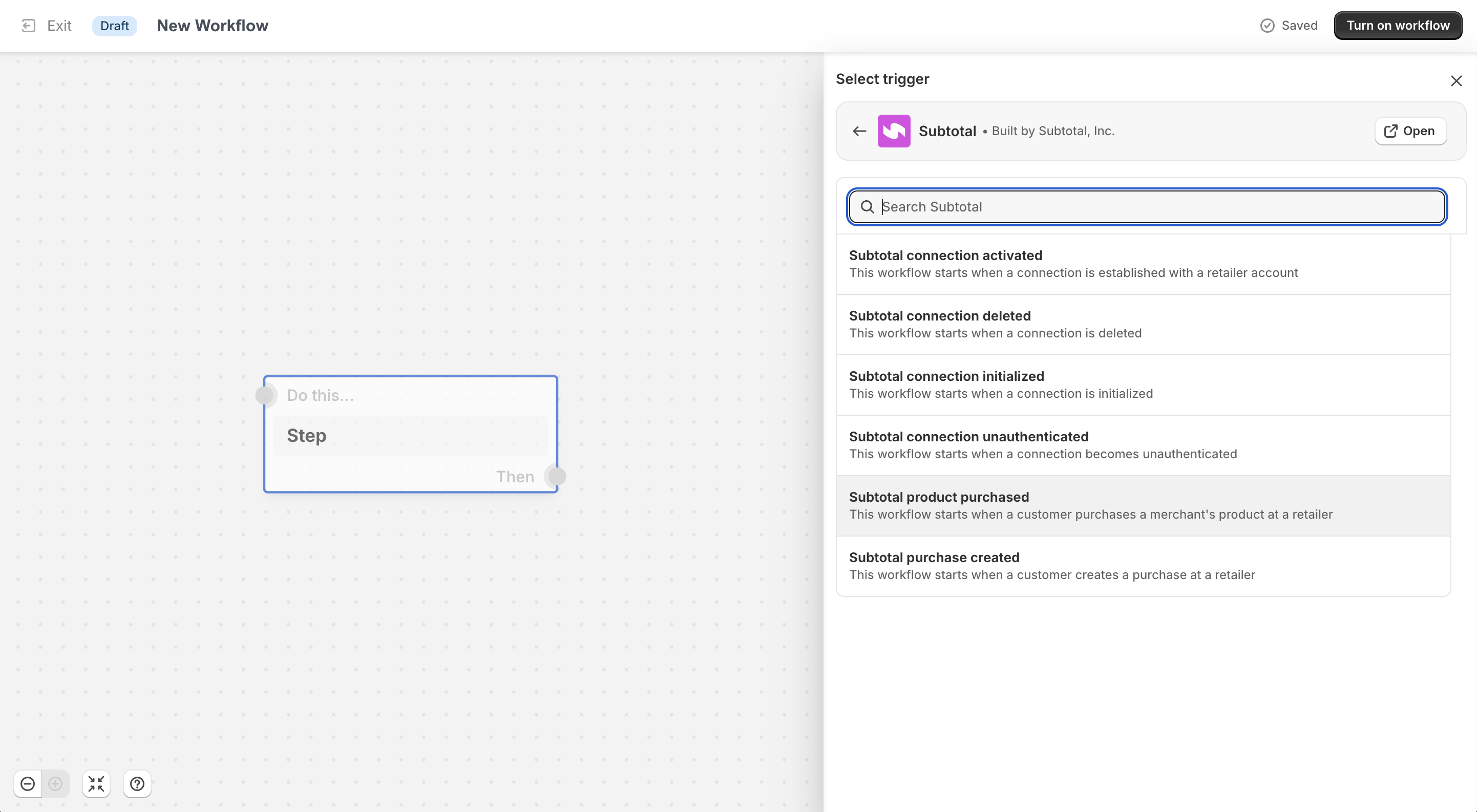 You can start workflows with any Subtotal trigger. For this workflow, we’ll use the
You can start workflows with any Subtotal trigger. For this workflow, we’ll use the Subtotal product purchased trigger.
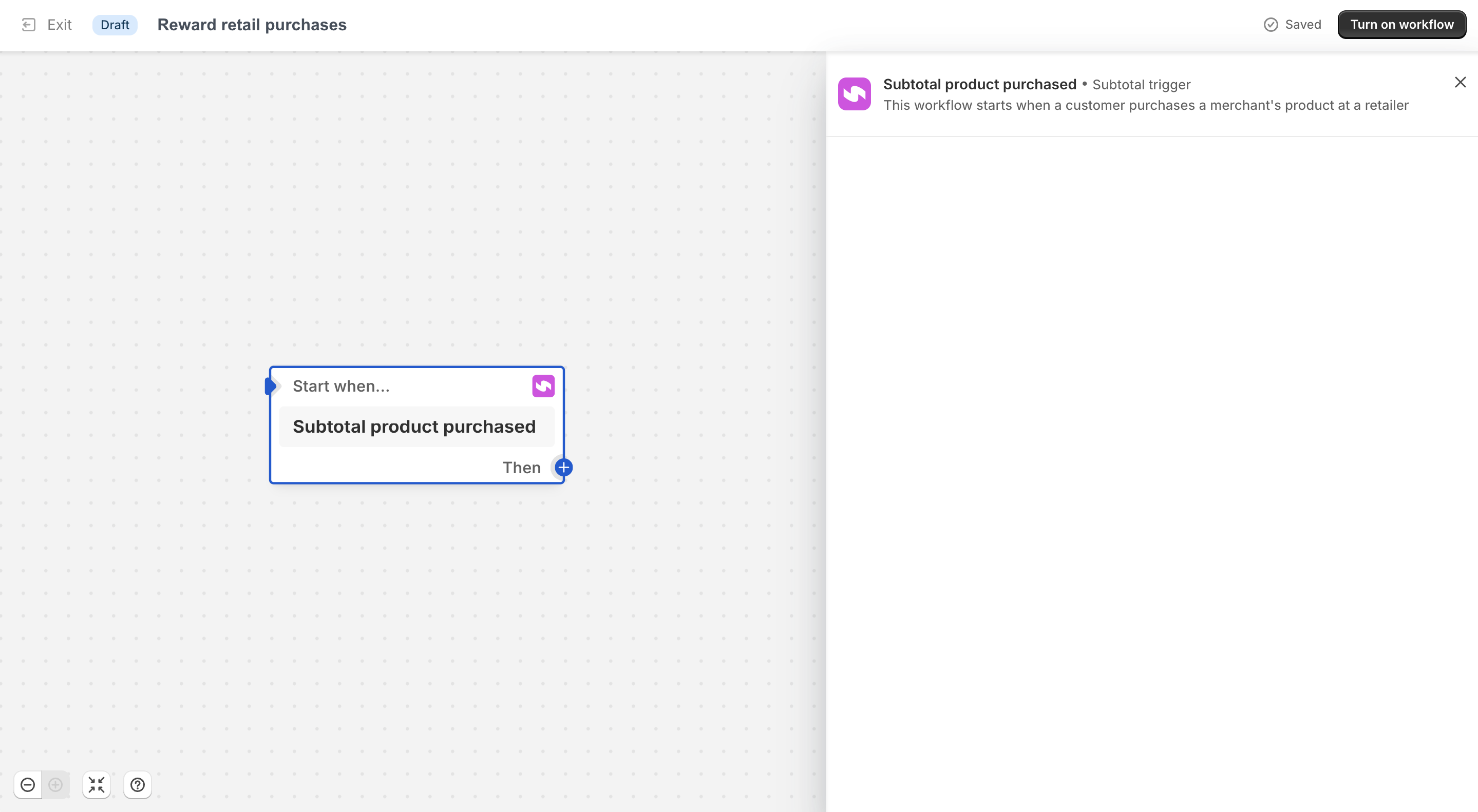
Select a Smile.io action
Select theSend Smile activity action that gets triggered by the Subtotal product purchased trigger.
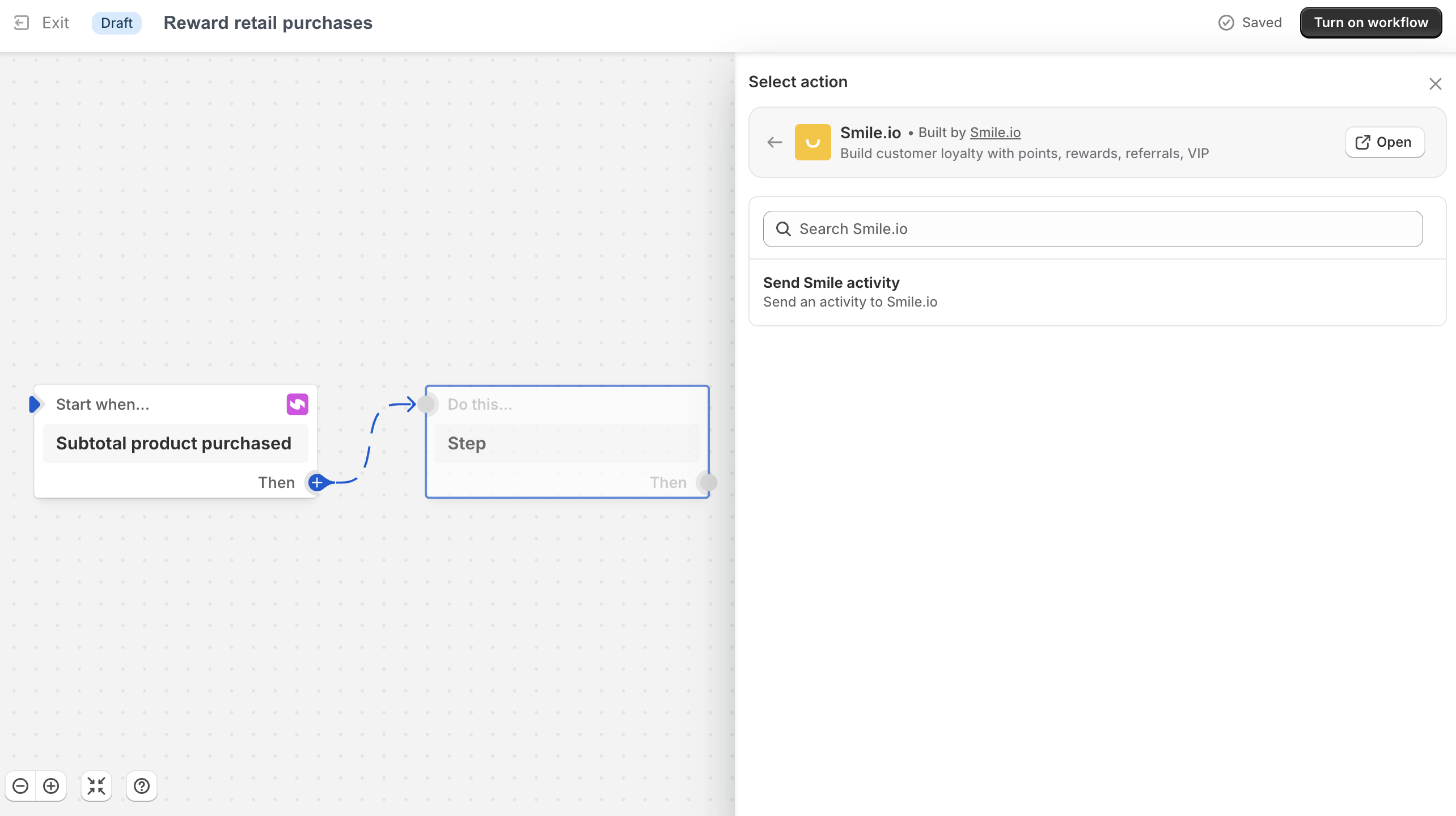
Activate the workflow
ClickTurn on workflow to begin rewarding retail purchases.